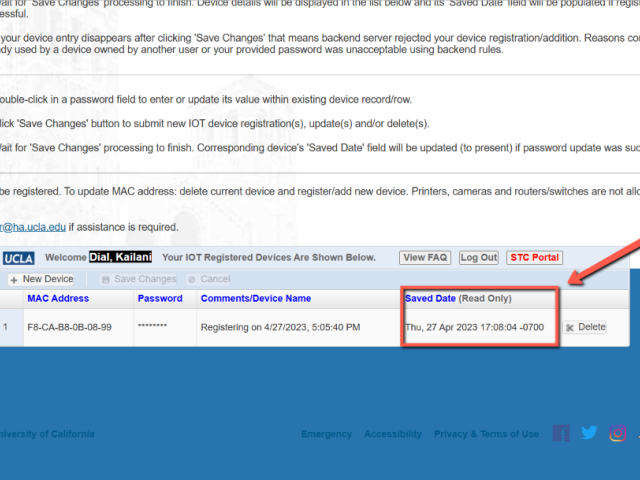Introducing UCLA_RES_IOT
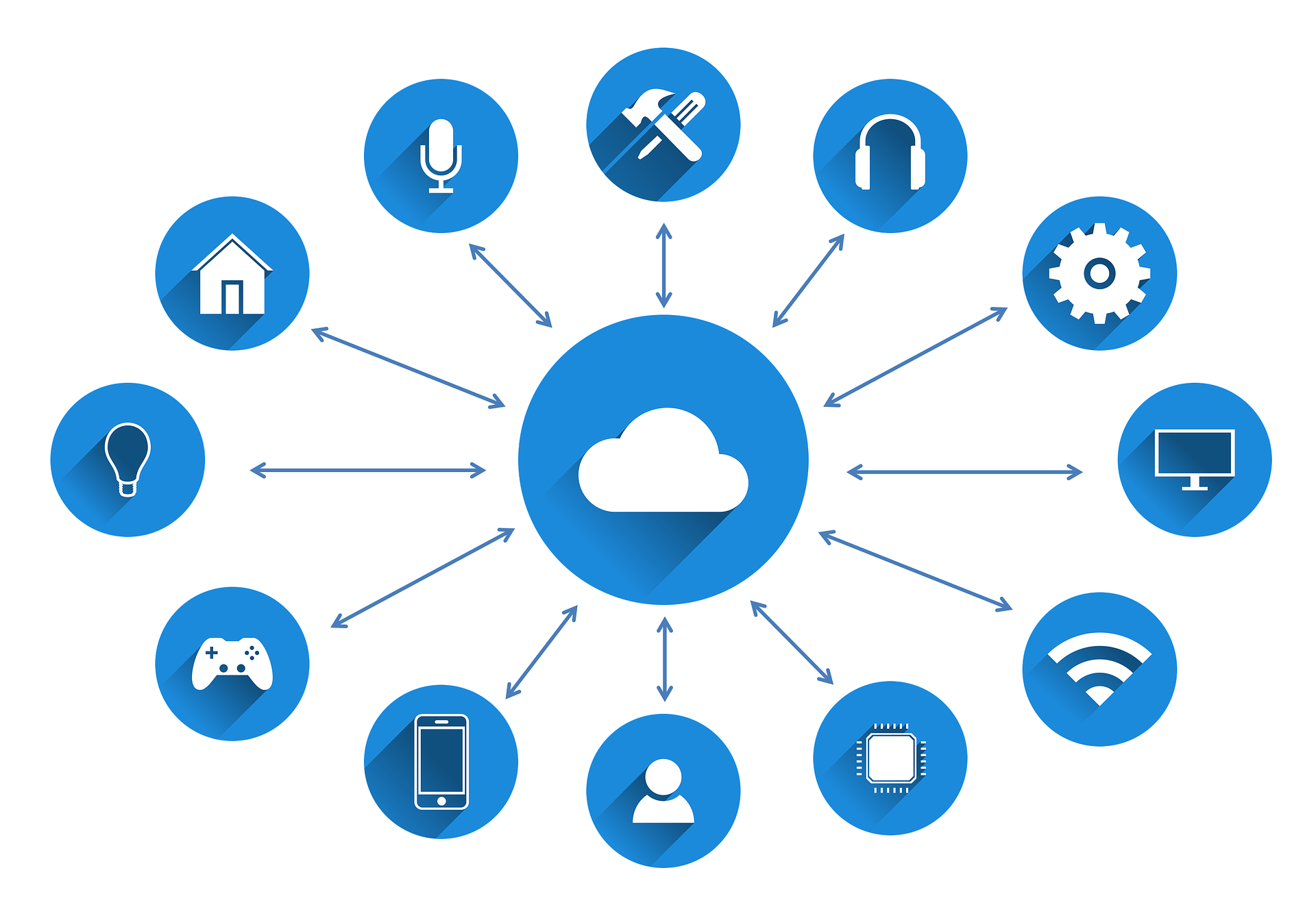
The UCLA_RES_IOT SSID allows residents who live On the Hill or in select off campus apartments to connect their IoT devices.
University North Apartments
Aloe Court
Cypress Court
Jacaranda Court
Magnolia Court
Olive Court
Palm Court
Sycamore Court
Weyburn Paseo
Weyburn Commons
Southwest
Hilgard
Hilgard
Levering
Gayley Heights
Tipuana
Palo Verdes
Laurel
740 Weyburn Terrace
725 Weyburn Terrace
785 Weyburn Terrace
765 Weyburn Terrace
825 Weyburn Terrace
945 Weyburn Terrace
925 Weyburn Place
11000 Weyburn Drive
11020 Weyburn Drive
910 Weyburn Place
720 Hilgard Avenue
824 Hilgard Avenue
855 Levering Avenue
10955 Le Conte Avenue
900 Weyburn Place
910 Weyburn Place
920 Weyburn Place
Smart Watches: Apple Watch, Samsung Gear, Fitbit
Gaming Consoles: Playstation, Xbox, Nintendo Switch
SmartTVs: Samsung Smart TV, Amazon FireTV, RokuTVs
Content Streaming Devices: RokuStick, Amazon FireStick, AppleTV
Voice Controlled Automation: GoogleHome, Amazon Alexa
Smart Lighting Devices: Phillips Hue SmartBulbs, Govee SmartLED
1. Personal wireless printers
2. Surveillance Security Cameras
3. Personal Routers
Note: Attempting to connect these devices to the network can incur serious disciplinary actions against the student attempting to endanger the campus network.
Connecting to UCLA_RES_IOT
To connect a device to UCLA_RES_IOT please follow these steps:
- In a web browser enter the following URL: https://wifidevices.it.ucla.edu
- Sign in using BOL credentials
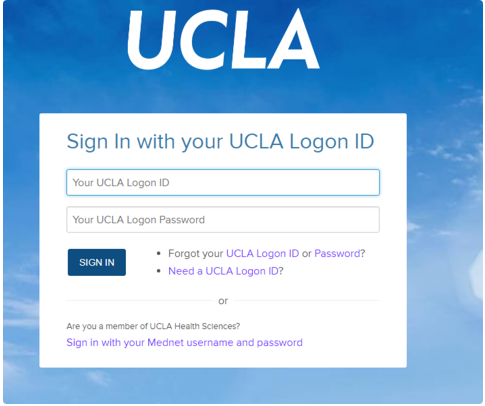
- At the bottom of the screen, click on the "+ New Device" button
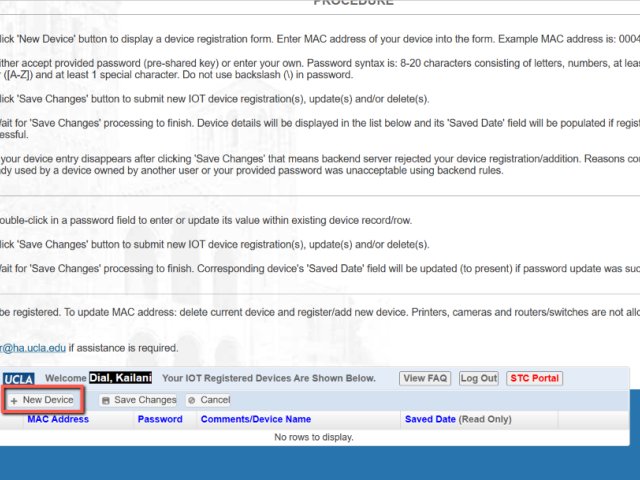
- Input the Wi-Fi MAC address of the device without any colons or dashes
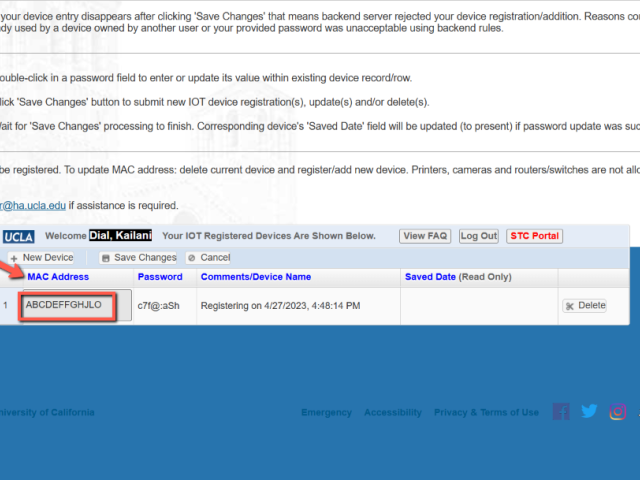
- Enter a nickname for the device (Ex: Bob's Alexa)
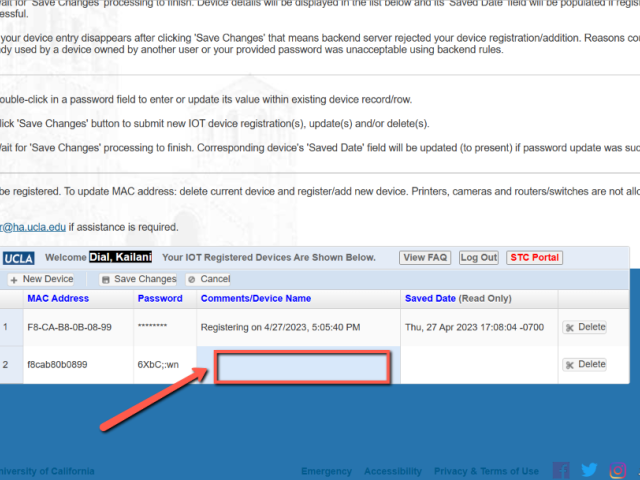
- Enter in a password for the device or accept the default password
- Passwords must be 8-20 characters.
- Passwords cannot include sequential numbers and letters (e.g. abc or 123
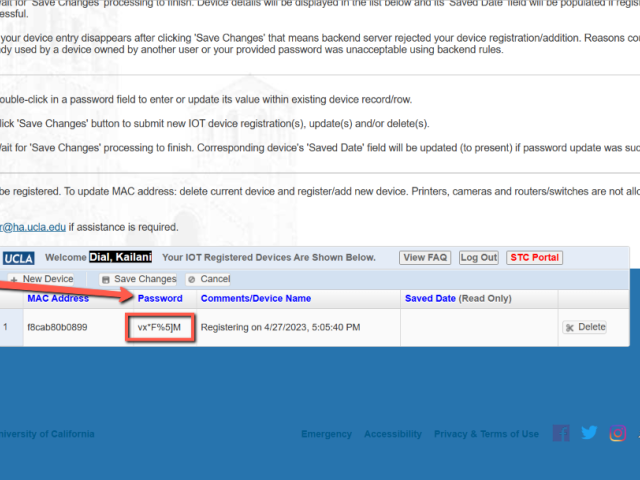
- Click the "Save Changes" button
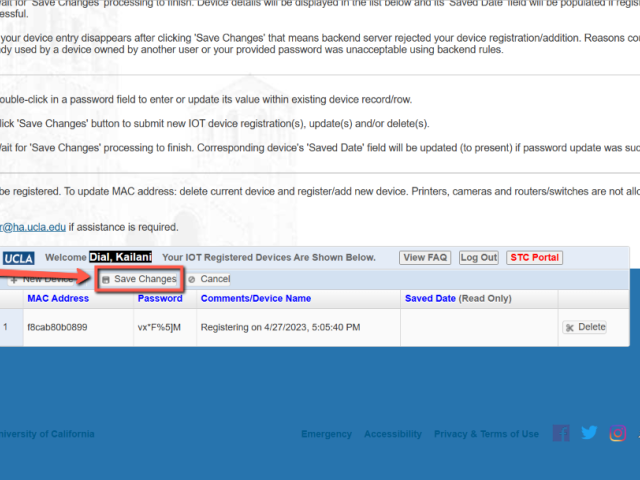
- The saved date should have the date and time that you started the registration.